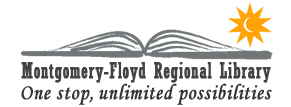Other Guides:
Overdrive Setup ¤ AudioBook ¤ eBook ¤ Kindles ¤ Mobile
Overdrive eBooks for Computers and eReaders
With OverDrive you can download eBooks to your computer and use Adobe Digital Editions to read them, or transfer them to your favorite eReader. If you have a Kindle, please see our Kindle Guide.
Setup
You will need Adobe Digital Editions (ADE) and an Adobe ID. Download and install Adobe Digital Editions. In the ADE setup assistant, there's a link to get an Adobe ID.
Download and read title
Log in to the OverDrive catalog and find the eBook you want to read. Check out the item(s), click Download, and open the .acsm file; Adobe Digital Editions will open automatically. You will be able to read the eBook with ADE in the Reading View, or see your collection and any attached devices in the Library View.
Transfer to device(s)
With ADE open and in Library View (the bookshelf icon near the top left), plug your eReader into your computer. The device will appear in the Bookshelves section. Click and Drag your title (visible in All Items) from the right pane to your eReader.
Hints, Tips and things to remember about eBook Downloads
- eBooks check out for 14 or 21 days. You can change the default in your account or specify per checkout.
- No Late Fees! Items stop working when the checkout period is over.
- Only 4 items (Audiobooks and eBooks combined) can be checked out at a time. eBooks can be returned early from within ADE.
- When downloading titles from OverDrive, you may need to adjust your computer's firewall settings. A common error is "Error retrieving license"
- When attaching an eReader, if a new Windows Explorer window opens (E: or similar), close that window and use ADE instead.
OverDrive Links
In addition to our help pages, here are some help pages on OverDrive's site.
Next Generation Experience ¤ Device Resource Center ¤ Overdrive Help